What is a WiFi QR Code?
A WiFi QR code makes it easy for guests to connect to your wireless network. Instead of typing a long password, they simply scan the code with their phone and connect instantly. Perfect for homes, offices, cafes, and events.
Create Your Free WiFi QR Code Now
Enter your network name and password below to create a WiFi QR code. Your guests can scan it and connect to your network without any typing. The code works on all modern smartphones and tablets.
4. Your QR Code
Your QR code will appear here
Thousands of users already trust us to create their WiFi QR codes






Share Wi-Fi Access Instantly with a WiFi QR Code Generator
Forget typing passwords. Connect guests to your network in seconds by scanning a QR code. It's fast, secure, and completely free.
Why use a WiFi QR Code?
Typing long passwords is slow and error-prone. With a WiFi QR code, anyone can connect by pointing their camera at the code. It works on iPhone, Android, tablets, and most modern devices. For cafés, coworking spaces, and guest areas, it's an easy way to offer access without sharing the password verbally or posting it on the wall. Your visitors stay connected, and your network stays secure.
What if my network is hidden?
You can still create a QR code for a hidden SSID. Tick the "Hidden network" box before generating your code. As long as the SSID and encryption match your router settings, it works like a visible network. To hide or unhide your network, check your router manual or settings.
Which security type should I choose?
Most routers use WPA2 or WPA3. If you are unsure, choose WPA/WPA2. Use None only for open networks where anyone may connect without a password.
How to create your WiFi QR Code
- Enter your WiFi name (SSID) exactly as shown on your router.
- Tick "Hidden network" if your SSID is not broadcast.
- Add your WiFi password, then select the correct security type.
- Customize the QR design, colors, frame, or logo.
- Click Generate, then download as PNG, SVG, or PDF.
Print or display your WiFi QR code. Anyone who scans it can connect automatically.
Ready to get started?
Join thousands of people already creating QR codes for work, school, events, and more.
What Information Does a WiFi QR Code Contain?
A WiFi QR code stores all the details needed to connect to a wireless network — no typing required. When scanned, your phone reads a simple line of code such as WIFI:T:WPA;S:MyNetworkName;P:MyPassword;; and connects automatically.
| Parameter | Example | Description |
|---|---|---|
| T | WPA | Security type. Can be WPA, WPA2, WEP, or left blank for open networks. |
| S | MyNetworkName | Your WiFi name (SSID). Required for all codes. |
| P | MyPassword | Your WiFi password. Ignored if security type is empty. |
| H | true | Optional. Use "true" if the network SSID is hidden. |
How to Connect Using a WiFi QR Code
Open your smartphone's camera, point it at the QR code, and wait for a pop-up to appear asking to connect. Tap "Join" or "Connect," and you'll be online immediately. If nothing happens, make sure QR scanning is enabled in your camera settings. If your device doesn't support native scanning, use a free QR code app from your app store.
Benefits of Sharing WiFi with a QR Code
Friends and Family: No need to spell out complex passwords. Guests can scan the QR code and connect in seconds, avoiding repeated login errors.
Airbnbs and Rentals: Display the code in a welcome guide or on a wall. Guests connect instantly — no messages asking for the password, and a smoother stay overall.
Restaurants and Cafes: Place your WiFi QR code on menus, tables, or receipts. Customers can connect on their own, saving staff time and improving the experience.
Offices and Public Buildings: Offer quick access in lobbies, waiting rooms, or government offices. Visitors can connect without staff assistance, reducing interruptions.
Hospitals and Clinics: Patients and families can use WiFi while waiting, keeping them occupied and lowering stress during long delays.
Cities and Tourist Areas: Public WiFi encourages visitors to stay longer, navigate easily, and share photos of attractions. Place QR codes on signs, benches, or kiosks for effortless access.
Wherever people gather, a WiFi QR code saves time, reduces confusion, and improves access for everyone.
Why Choose Our QR Code Generator?
Trusted by thousands of users and businesses worldwide.
Easy to Use
A simple interface anyone can understand, No tech skills needed.
Fast and Reliable
Our QR codes load instantly and work when you need them.
Fully Customizable
Choose your own colors, frames, styles, and even add your logo.
Analytics and Insights
See how often your codes are scanned, where, and on what devices.
Always Here to Help
Our support team is available 24/7 if you need help or have questions.
Private and Secure
We don’t track or store your data. Everything stays safe and under your control.
“I'm genuinely impressed with how easy it is to create and use QR codes with this generator. It's simple, effective, and does exactly what I need.”
Adam E.
Managing Director
“This QR code generator has made it incredibly easy to use QR codes in our marketing. It saves us time, and the results have been great. We're very satisfied.”
Thomas A.
Managing Director
“The QR codes we've made using this generator have worked really well for our marketing. They help us bring more customers to our online store, and we've seen a clear increase in both traffic and sales. It's a great tool that's also easy to use.”
Maria M.
Digital Marketing
“We've seen a noticeable improvement in our marketing since we started using this QR code generator. It's now much easier to share products and campaigns with our customers, and that has boosted both visibility and sales.”
Henriette T.
Scandinavian Manager
“This QR generator has been very helpful for our transportation company. Customers can now access route details, schedules, and other information quickly by scanning a code. This has made things more efficient and improved customer satisfaction.”
Lillian B.
Marketing Manager
“This QR code generator helps us stay connected with our customers in a simple and effective way. The QR codes and link pages allow us to share updates, offers, and important info in seconds. It has really improved how we communicate.”
Tommy T.
Head of Customer Service
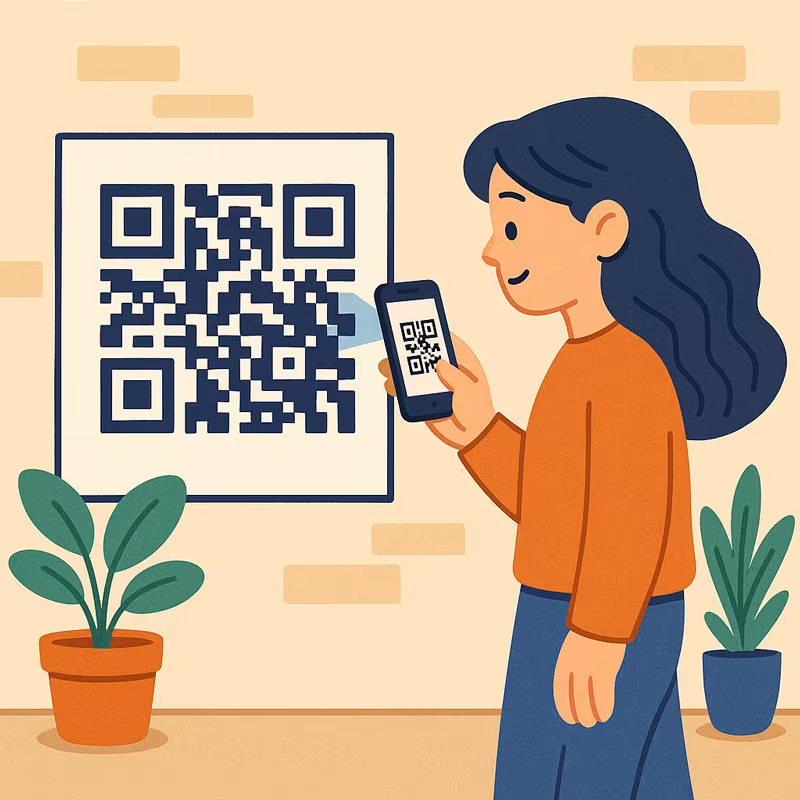
WiFi QR Code FAQ
Common questions about WiFi QR codes
WIFI:T:WPA;S:SSID;P:PASSWORD;;. When scanned, the device detects the prefix "WIFI:" and triggers the system's Wi-Fi connection function using those details. It's fully offline and processed locally on the device.