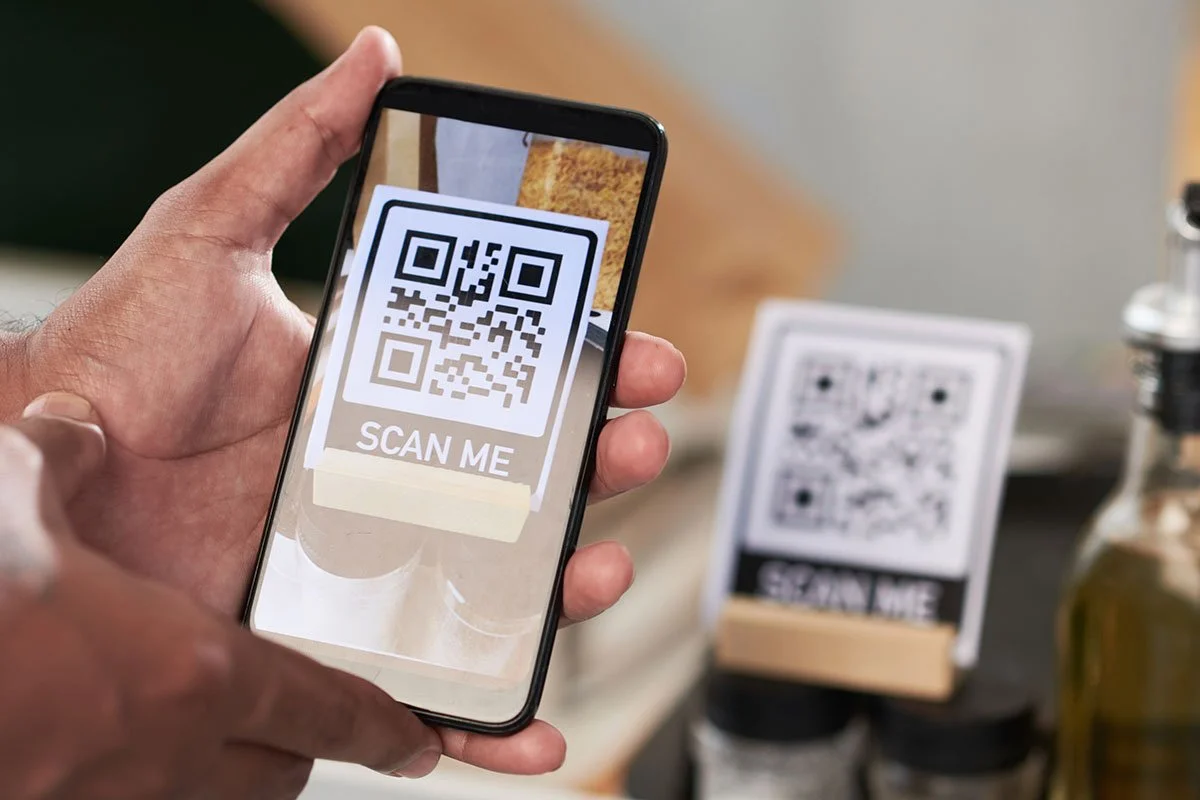Dynamic QR codes differ from static ones in that they can be updated after they are created. This means you can change the destination they point to without having to create a new QR code.
This is a huge advantage, especially in campaigns that evolve over time, and for keeping marketing materials current without additional costs.
In this guide, we will walk you through how to create a dynamic QR code (step by step) and we will explain how you can take advantage of the advanced statistics features to monitor user behavior and campaign effectiveness.
Step 1 - Create a shortened URL
In order to take full advantage of the advanced statistics that come with our dynamic QR code service, you first need to create a shortened URL. Here's how to do it.
- In your dashboard "after logging in", click "Dynamic links"
- Then click the "Dynamic Shortened URL" button.
- Long URL: This is the destination you want the user to go to when the QR code is scanned.
- Short URL: This is your unique and dynamic URL address that is created in the QR-kode.no system.
- Once you have entered the long URL + short URL, click the "Shorten URL" button. You have now created a short URL that can be used when creating QR codes.
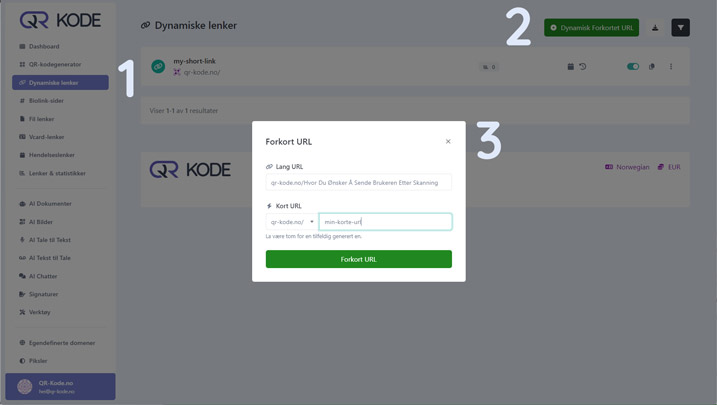
Step 2 - Create a dynamic QR code
Now that you have created a short URL. Click the three dots in the top right - ⠇ as shown below, and select "QR code".
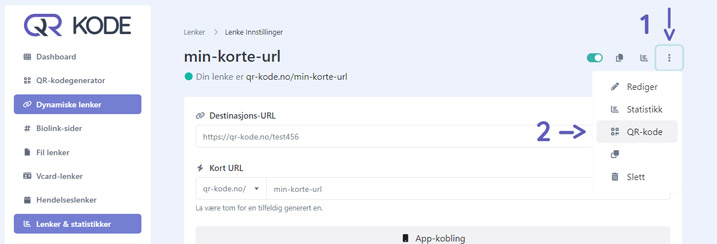
Now you are ready to create a QR code search for advanced scan statistics. The URL is already filled in correctly when you do it this way.
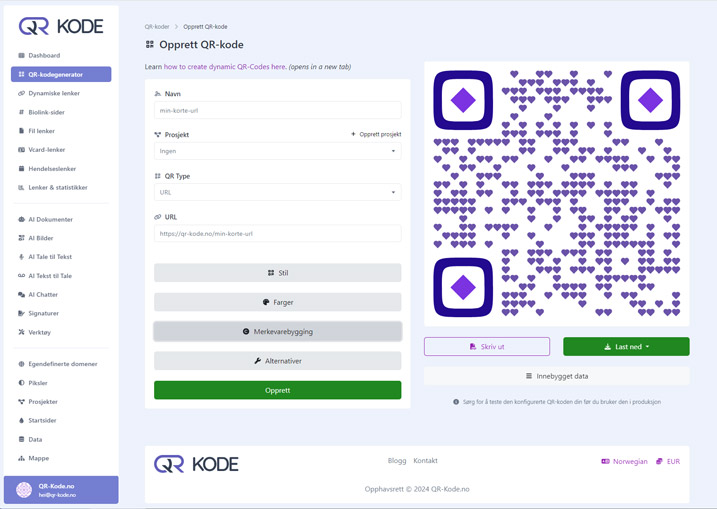
You should now see what the image above shows
- Select QR type: URL
- Paste or type in your "short URL" that you created in step 1 above.
- Customize and design the QR code to your liking.
- Click "Update".
Congratulations! You have now created a fully-fledged dynamic QR code with advanced statistics.
PS: To see statistics of the number of QR scans, operating system, cities, etc, go to "Links & statistics" in the menu, and click on the statistics icon for your "short URL".
We hope this guide was helpful, and if you have any questions, please don't hesitate to contact us.